
Use Proposal Kit's Wizard Software
Proposal Kit's Wizard software converts Word-format documents to PowerPoint slideshows using its AI Writer to summarize the text of every chapter into a set of bullet points. It creates slides for every chapter and also copies images, rebuilds the tables, and copies most charts while applying a consistent and customizable design theme.
While it is optimized for converting proposals, business plans, reports, studies, and other documents created by the Proposal Kit software, it also converts any other Word document, making it a more universal Word to PPT conversion utility.
Word Document to PowerPoint Examples
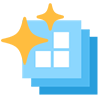
The following are examples of Word documents (PDFs for display purposes) with chapters of text, pictures, tables and charts and the resulting PowerPoint slideshows created by the Wizard software.
Original Word Documents
Converted PowerPoint Slideshows
How to Convert Word to PowerPoint
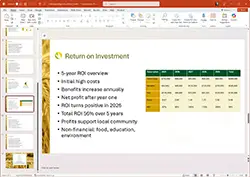
Need to convert a Word document to PowerPoint quickly and accurately? This article will guide you through using Proposal Kit's software for seamless conversions. Learn how to transform your Word documents into professional PowerPoint presentations without the hassle of manual formatting.
There are many use cases and advantages of converting Word documents to PowerPoint presentations. Discover how this process can benefit your workflow.
While Proposal Kit's software is typically used for building custom-tailored proposals; it also can turn those finished documents into PowerPoint slideshows. It also allows you to convert external Word documents that are not part of the Proposal Kit platform, making it a more universal Word-to-PT converter.
Key Takeaways
- Proposal Kit's software leverages AI technology using its AI Writer for efficient and accurate conversion of Word documents into visually appealing PowerPoint presentations.
- With the removal of Microsoft's 'Export to PowerPoint' feature, professionals across various industries increasingly rely on conversion tools to streamline the process of creating presentations.
- Many conversion tools only convert the text of a document. Proposal Kit's software converts not only your text but also pictures, tables, and many types of charts.
- The software offers extensive customization options, including visual design theme customization, to ensure that the generated presentations are professional, polished, and aligned with the user's branding.
Effortless Conversion with Proposal Kit's Software
Proposal Kit's software revolutionizes the way we convert Word documents into PowerPoint presentations by:
- Leveraging advanced AI technology to effortlessly transform text into visually appealing slides within minutes.
- Handling Microsoft Word documents and ensuring the contents of the Word file are accurately transferred into PowerPoint slideshows.
- Ensuring that essential elements like pictures, tables, and charts are accurately replicated.
Custom visual design themes, including backgrounds and color schemes, can be applied to enhance the presentation's aesthetics, making it look professionally tailored.
Why Use a Word to PowerPoint Conversion Tool
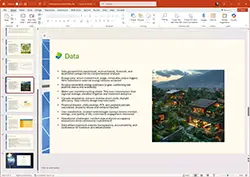
The need for an efficient Word to PowerPoint conversion tool has never been greater, especially since Microsoft removed the "Export to PowerPoint" feature from Word.
Manually converting detailed Word documents into presentation slides is not only time-consuming but also requires meticulous attention to formatting and consistency.
Professionals across various industries - consultants, educators, marketers - rely on such tools to swiftly convert verbose reports into concise, visually appealing slides. AI-driven converters fill this gap by intelligently summarizing content, and AI generates topic-oriented slides, making the entire process seamless and efficient.
Use Cases
Proposal Kit's converter is versatile and indispensable across multiple sectors. Consultants and corporate teams can generate client-facing slide decks from internal reports and proposals with ease. Educators and trainers save valuable time by converting courseware and curriculum documents into engaging presentation decks.
Startups benefit immensely by transforming business plans and investor pitches from Word documents into polished presentations. Professionals can also convert a document into a PowerPoint to meet different presentation requirements. Even marketers and content creators can turn long-form articles into promo decks quickly. The tool's ability to pull many types of objects directly from Word documents further enhances its utility.
Benefits of the Proposal Kit's Solution
Proposal Kit's solution integrates seamlessly with Microsoft Word and PowerPoint APIs, offering full offline editing control with the convenience of online AI processing. This ensures more secure handling of sensitive documents and eliminates browser compatibility issues.
Additionally, the AI Writer features facilitate the creation of proposals, business plans, reports, and other business documents, streamlining the entire documentation process.
Every other Word to PowerPoint converter is an online paid subscription service that also charges for AI use. And most of them only work with text, not your images, tables, and charts. Now you do not need to pay extra for another subscription service. Proposal Kit does not charge subscription fees, and your AI Credits do not expire.
How to Convert Word Documents to PowerPoint Presentations
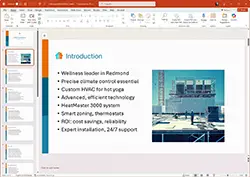
Converting Word documents to PowerPoint presentations with Proposal Kit's software is a straightforward process. Properly formatting your Word document enhances its visual appeal and ensures a smoother transition to PowerPoint, especially when dealing with docx files. Additionally, you can easily convert Word to PowerPoint for better presentation outcomes.
The AI Writer automatically converts your proposals, business plans, and other business documents created using the Wizard into PowerPoint slideshows. Follow the step-by-step guide to get started:
- Install the Proposal Kit's Wizard software and set it up.
- Add AI Credits to your account if you have more than a short one-off project if the free AI credits it comes with are not enough.
- Click the 'Browse' button in the project edit screen to add your Word document.
- Set up the customization options for fonts, color schemes, and background graphics.
- Start the conversion process and wait for it to complete.
Generate Slide Outline
The first step involves generating a slide outline:
- Proposal Kit's AI Writer analyzes each chapter of your Word document.
- It summarizes the text into bullet points for PowerPoint slides.
- Each chapter is converted into a slide.
- Additional slides are created for multiple images, tables, or charts within a single chapter.
Once the PowerPoint is generated, you can finish editing as needed.
Choose a Visual Design Theme
A strong visual design theme is crucial for making your presentations engaging and professional. Proposal Kit's software allows you to customize visual design themes, including:
- Fonts
- Color schemes
- Logos
- Title, body, and end slide backgrounds.
Create a theme that aligns with your brand or presentation styles to ensure a cohesive link and polished look.
Advanced Features of Proposal Kit's Converter
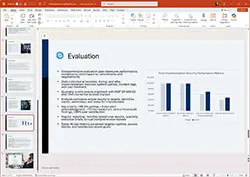
Proposal Kit's PPT converter is packed with advanced features that significantly enhance productivity and presentation quality. The software automates the conversion process, allowing you to focus on content creation and higher-value tasks, thereby reducing the overall time needed to produce presentations.
Consistency in content and visual design is maintained across slides, ensuring a professional look throughout.
Rebuild Tables and Copy Charts
The software excels in accurately replicating tables and most charts from Word documents into PowerPoint slides. It ensures that the table is transferred effectively and that the charts maintain their original data representation. This feature is particularly useful for presentations that rely heavily on data visualization. Some complex chart types cannot be directly copied programmatically. In these cases, a placeholder spot will be put into the slideshow, and the chart can be easily moved into the PowerPoint manually.
Incorporate Images and Multimedia
Multimedia elements like images, videos, and Smart Art significantly enhance audience engagement and comprehension in PowerPoint presentations. Proposal Kit's software allows you to easily add various media types, making complex information more accessible and memorable.
For complex objects such as video and Smart Art that cannot be directly copied, you can easily copy and paste them from the Word document to the PowerPoint slideshow once the conversion is complete.
Condense or Expand Text Content
The converter offers flexibility in adjusting the amount of text displayed on slides, allowing for either detailed or concise formats. This feature enables you to tailor the presentation to your audience's needs, whether you prefer verbose text summaries or highly condensed bullet points. The AI Writer will then summarize the chapter content into a verbose set of bullet points or a highly condensed summary. This gives you the option of editing down the longer talking points yourself once the AI Writer has done the heavy lifting of summarizing the content.
Benefits of Using Proposal Kit's Software for Converting Word to PowerPoint
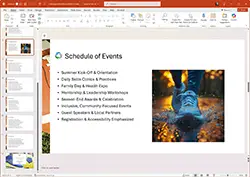
Using Proposal Kit's software for converting Word to PowerPoint offers numerous advantages. The efficiency of transferring content from Word documents to PowerPoint presentations is significantly enhanced, making the conversion process seamless. The ability to include various elements such as text, tables, and charts makes the presentations versatile and engaging and saves time in the conversion.
The ability of the software to apply custom color schemes consistently across the tables and charts also saves customization time, making the presentation visually consistent across all slides.
The direct integration of the software using Word and PowerPoint's APIs allows more conversion features than online only solutions, and the local install using Microsoft Office keeps all your documents local on your computer. The AI Writer will need to send the text of the document out to the AI system to do the summarization of the text. However, your Word and PowerPoint files remain local on your computer.
Time-Saving and Efficient
The software enables users to convert documents quickly, eliminating the need for time-consuming manual formatting and copy-pasting for free. This results in significant time savings and reduced effort compared to traditional PDF file methods, making it an ideal choice for any doc file-related tasks. After conversion, users can immediately use the finished PowerPoint presentation as it is created locally on your computer. There are no files to manually upload or download.
The overall benefit is the ability to focus on more critical tasks while the software handles the bulk of the conversion work.
Professional and Polished Presentations
The presentations generated by Proposal Kit's software are not only well-structured but also visually appealing. The conversion software ensures a consistent and attractive layout throughout, enhancing the overall impression to create a lasting impact.
This results in professional and polished presentations that captivate the audience.
Easy Customization Options
Proposal Kit's software offers easy customization options, allowing users to create custom design themes. You can quickly adjust colors, fonts, and layouts to align with your personal or corporate branding. A helpful tip is to experiment with different combinations to find the best fit.
This flexibility ensures that your presentations are not only engaging but also reflect your unique style or brand.
You can create a custom image for the title slide background, the body slide background, and one for the end slide background. Combined with a custom color scheme for title fonts, tables, and charts, the importing of a custom logo and chapter header logo gives you full control over creating a custom-branded design theme.
Dark Mode enables you to create a slideshow with a dark background, ensuring that the text and chart backgrounds are correctly contrasted in light colors.
Tips for Optimizing Your Word Document for Conversion
Select from 120 premade color schemes to make color palettes easier to create and customize.
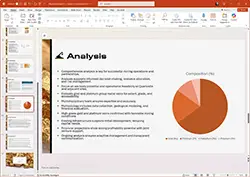
Optimizing your Word document before conversion can significantly enhance the final presentation's quality. Organizing the content with clear sections and titles is essential for a smooth transition when converting to PowerPoint.
Follow these tips to ensure your document is well-prepared for conversion. At a minimum, each chapter just needs to be set with a recognized font style such as "Heading 1," or in the case of Proposal Kit generated documents, the graphic chapter headers and text in the "Proposal Kit Page Header" custom font style are recognized as chapter headers.
Use Clear Headings and Subheadings
Applying clear headings and subheadings in your Word document helps maintain a structured format that transforms seamlessly during conversion. This ensures that each heading is converted into its own slide title, aiding the audience's understanding.
Well-structured headings enhance readability and improve the automatic generation of slides.
Include Relevant Images and Diagrams
Incorporating relevant images and diagrams in your Word document can significantly enrich the resulting PowerPoint presentation. These visuals enhance the overall impact and engagement level of your presentation, making it more engaging for the audience.
Properly placed images and diagrams highlight key points and make complex information more understandable.
Review and Edit after Converting
Thoroughly reviewing and editing your Word document before converting it to PowerPoint is crucial to eliminate errors and ensure clarity. Proofreading helps eliminate mistakes, improving the quality of the final presentation.
This step ensures that the converted PowerPoint maintains a professional standard.
Sharing and Collaborating on Converted Presentations
Proposal Kit's software makes sharing and collaborating on converted PowerPoint files and PowerPoint presentations easy. You can easily share the converted PowerPoint file with colleagues and clients, facilitating collaboration using Microsoft Office's collaboration features.
Follow these steps to maximize the collaborative potential of your presentations.
Share with Colleagues and Clients
Once converted, presentations can be shared through OneDrive by inviting others via email. This allows colleagues and clients to view or edit the presentation, enabling quick turnaround on projects.
Sharing files via email or cloud storage services further enhances the ease of collaboration.
Collect Feedback and Make Edits
To refine your presentation, consider the following steps:
- Collect feedback from colleagues and clients.
- Customize your presentations to enhance visual appeal and align with branding requirements.
- Make necessary edits based on feedback to significantly improve the overall quality and impact of your presentation.
Converting Your PowerPoint to Google Slides
If you need to present or collaborate online, converting your PowerPoint presentation to Google Slides is a straightforward process. This allows you to use Google Slides' real-time editing, sharing, and cloud storage features, making it ideal for remote teams and educators.
Step-by-Step Guide Using Google Drive
Upload Your PPT File to Google Drive
- Open your web browser and go to Google Drive.
- Click the "New" button and select "File upload."
- Select your PowerPoint (.ppt or .pptx) file that you generated using Proposal Kit's Word to PPT converter.
- Wait for the file to finish uploading.
Convert Your PowerPoint to Google Slides
- After the upload is complete, right-click the PPT file in Google Drive.
- Hover over "Open with" and select Google Slides.
- Google Drive will automatically convert your PowerPoint into a Google Slides presentation. All slides, text, images, tables, and most charts will carry over, though you may want to review the formatting for accuracy.
Edit, Share, and Present
- Once your presentation is open in Google Slides, you can edit it just like any other Google Slides file.
- Use Google Slides' built-in collaboration features to invite colleagues to view or edit your presentation.
- Present directly from your browser or download as PDF or PowerPoint if needed.
Why Use Google Slides After Conversion?
- Cloud Collaboration: Google Slides makes it easy for teams to work together on presentations from anywhere.
- Compatibility: The PPT converter process ensures that your content, created from a Word to PPT converter like Proposal Kit, is accessible on any device with an internet connection.
- Easy Updates: Make live edits and collect feedback instantly, whether you started by converting Word to PPT or directly importing a PPT file.
Tips for Best Results
- After converting, review your Google Slides for formatting or design adjustments, especially if your original file included advanced PowerPoint features.
- If you used multimedia or complex objects in your PowerPoint presentation, verify that they display correctly in Google Slides.
- Remember, you can always download your Google Slides as a PowerPoint file again if further editing in Microsoft Office is needed.
By using Google Drive and Google Slides in conjunction with your Word to PPT converter, you can enhance your workflow flexibility and expand your presentation reach.
Summary
In conclusion, Proposal Kit's software offers a seamless and efficient solution for converting Word documents to PowerPoint presentations. The tool's advanced features, time-saving capabilities, and professional output make it an indispensable asset for professionals across various industries.
By following the tips and guidelines provided, you can optimize your documents for conversion and create stunning presentations that leave a lasting impression. Embrace this innovative tool and transform your Word documents into engaging PowerPoint presentations effortlessly.
Proposal Kit's Wizard software comes with a couple of free AI Credits. Enough to try out the Word to PowerPoint conversion tool and create your first presentation at no extra AI Credit cost.
Frequently Asked Questions
Why use Proposal Kit's AI Writer instead of OpenAI's Agent Mode for PowerPoint conversion?
OpenAI's Agent Mode can quickly summarize and generate basic PowerPoint slides from text, but the results often lack professional polish. Common issues include missing or irrelevant images, poor handling of tables, inability to convert charts effectively, overly simplified text, and limited support for larger documents. The overall visual quality can appear amateurish, requiring extensive manual refinement. Proposal Kit's AI Writer, however, combines advanced natural language processing with robust document automation to reliably convert Word documents into visually appealing, professionally formatted PowerPoint slideshows. It accurately transfers images, tables, and charts, and delivers a presentation-ready result optimized for business use.
How long does the conversion process take with Proposal Kit's software?
The conversion process with Proposal Kit's software generally takes a couple of minutes, based on the document's length and complexity. A 300-page Word document converted into a hundred or more slides could take 15 minutes. The speed is also dependent on how efficient your computer hardware is.
Can I customize the visual design theme of my PowerPoint presentation?
Yes, you can fully customize the visual design theme of your PowerPoint presentation by adjusting fonts, color schemes, logos, and backgrounds to suit your needs.
Does the software support the conversion of complex tables and charts?
Yes, the software supports the conversion of complex tables and charts, accurately replicating them from Word documents into PowerPoint slides while maintaining data integrity and visual consistency. Very large tables may need to be further edited if they are too large to effectively display in a PowerPoint slide. Some complex chart types have to be manually copied from the Word document to the PowerPoint slideshow as Word's API does not support copying them programmatically; however, they can be manually copied. Your basic charts, such as pie charts, bar charts, line charts, etc., will all be converted automatically.
Can I incorporate multimedia elements into my presentations after conversion?
Yes, you can incorporate multimedia elements like images, videos, and Smart Art into your presentations after conversion to enhance their quality. This flexibility allows for a more engaging delivery of your content. If these elements were also in the original Word document, they can be manually copied into the presentation after it is converted.



 Cart
Cart
 Looking for a tool to efficiently turn your Word docs into PowerPoint slideshows? Click these links to get right to it.
Looking for a tool to efficiently turn your Word docs into PowerPoint slideshows? Click these links to get right to it.


 Facebook
Facebook YouTube
YouTube Bluesky
Bluesky Search Site
Search Site